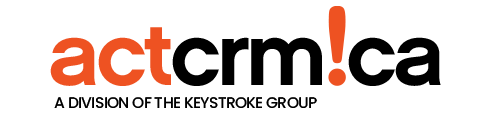Steps to Reproduce
- Have an installed version of Act 17.1 with Swiftpage emarketing setup and working.
- Use the service pack upgrade to upgrade to 17.2.
- Check for Swiftpage emarketing icon on contact layout.
- Check in Tools > Manage Addons.
Actual Result:
There are several results associated with this:
- The icon is now missing from the contact toolbar and no plugin shows in Manage Addons.
- ACTSPE2005 does not appear in Tools > Manage Addons
- Marketing Info tab is missing from the Contact Detail view
Workaround:
- Close Act!
- Download and save the SPEMPlugins.zip file from the File Attachments section of this article
- Make sure that your Windows System has not set the file security for the SPEMPlugins.zip file to “Blocked”, if it is blocked, then unblock it. For more information, refer to the following Microsoft article:http://blogs.msdn.com/b/delay/p/unblockingdownloadedfile.aspxNote: It is important that this file is unblocked, otherwise these steps will not work.
- Extract the files (ACTSPE2005.dll, Keyoti.RapidSpell.NET2.TXSupportv14.dll and Keyoti.RapidSpellMDict.dll) to a folder on your desktop. For information on extracting .ZIP files, refer to the following Microsoft article:http://windows.microsoft.com/en-us/windows/compress-uncompress-files-zip-files#1TC=windows-7
- Depending on your version of Act! and Windows, copy and paste all 3 files to the following location:Act! Pro or Act! Premium
- 64-bit Windows: C:\Program Files (x86)\Act\Act for Windows\Plugins
- 32-bit Windows: C:\Program Files\Act\Act for Windows\Plugins
Act! Premium (access via web)
- 64-bit Windows: C:\Program Files (x86)\Act\Act for Web\Plugins
- 32-bit Windows: C:\Program Files\Act\Act for Web\Plugins
Note: If prompted to overwrite existing files, click Yes.
- On your keyboard, press the Windows Key + R
- type %appdata%, then press Enter
- Open the ACT folder, then open the ACT Data folder
- Rename the DependentDlls.xml file to DependentDlls.OLD
- Launch Act! and attempt to access Swiftpage emarketing features